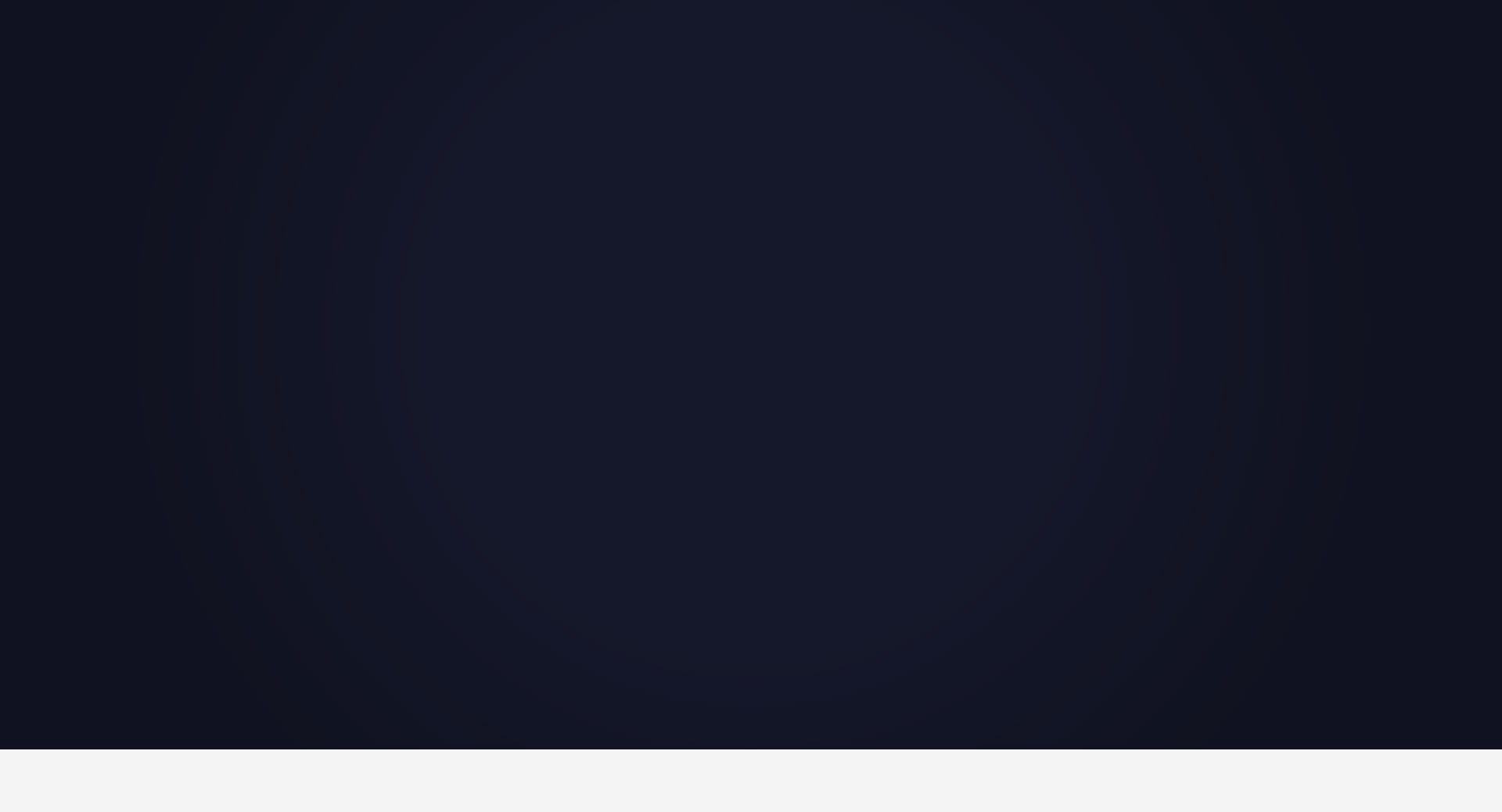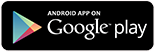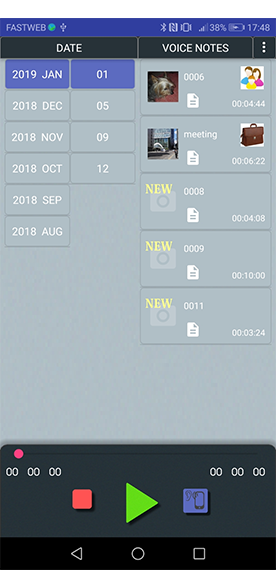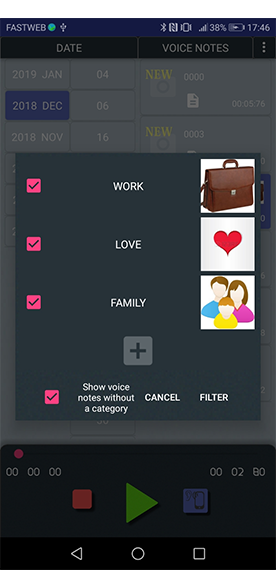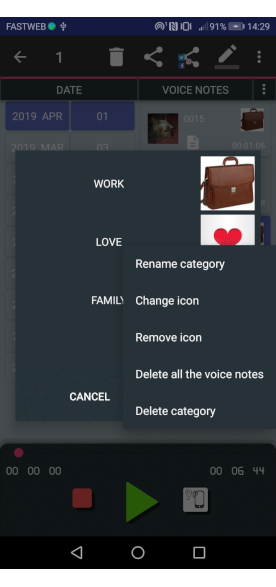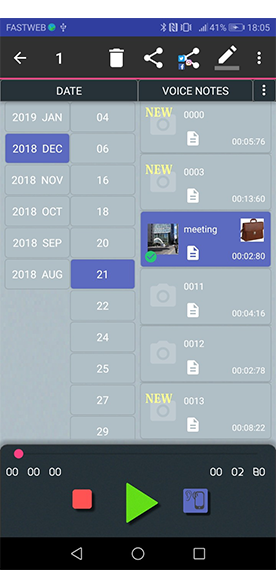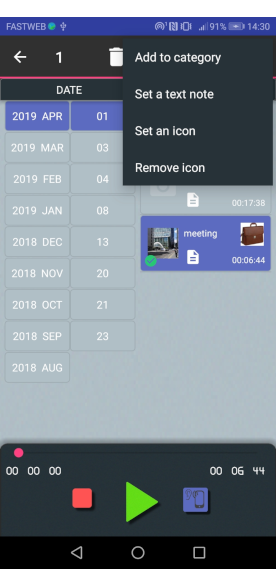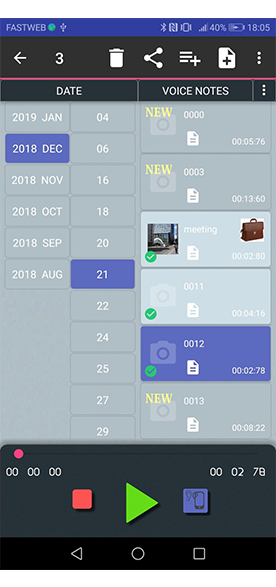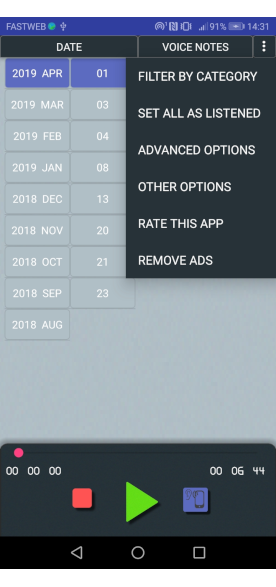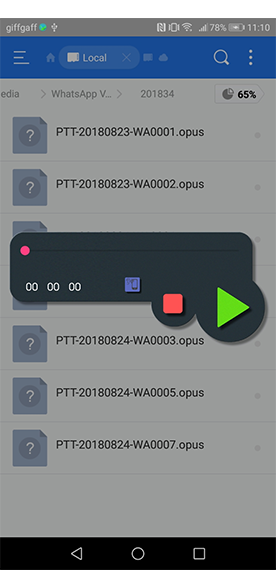Opus Player was born as a simple audio player for the opus format, but now it is something more.
Use Opus Player for listening the voice notes without the sender being notified.
Use it for organizing all your thousands audio messages and search them by date.
What are you waiting for?
FAQ
1- I've downloaded Opus Player, but I can't listen my voice notes from the file manager
We tried to make Opus Player as most compatible as possible with all the file managers, but sometimes
the problem is in the file manager (especially the Samsung pre-installed file manager) and we can’t do anything. We suggest to download another file manager from the Play Store. Among the file managers we tested with Opus Player there are Files by Google and Total Commander.
2- Opus Player didn't recover my deleted voice notes
Opus Player can’t recover deleted voice notes. It just takes the ones which are in your device. If you deleted the media files when you deleted a chat, they are removed from your smartphone and Opus Player can’t get them back.
3- Opus Player doesn’t show some or all my voice notes
There are three reasons why Opus Player may not show the voice notes:
– the voice notes are not in your device
– the voice notes are not in the “WhatsApp Voice Notes” folder
– the voice notes don’t have a name like PTT-YYYYMMDD-WANNNN.opus (for instance PTT-20190101-WA0000.opus is a voice notes sent or received on January 1st 2019)
You can check if the voice notes you are looking for are in your device, using a file manager and looking in the folder WhatsApp / Media / WhatsApp Voice Notes.
4- Opus Player doesn’t stop to look for the voice notes
If Opus Player continues to show you a rotating circle with a message, something wrong happened. The first time you open the app, it scans all the memory of your smartphone looking for all the folders with the name “WhatsApp Voice Notes” and it saves the paths when it has found them. In our tests all went right, but it could happen that your device has too much folders and it can’t inspect all in a reasonable time.
You can solve the problem giving to Opus Player the path it is looking for, by using the Advanced options. Follow these instructions:
- click on the button on the top right corner;
- click on “Advanced options”;
- deselect “search in the WhatsApp Voice Notes folder” (this will stop Opus Player to looking for in your device);
- select “search in the custom folders” (this option says to Opus Player to take the voice notes from the folders you give him);
- click on “Manage custom folders” (at the bottom);
- click on the + button in the “Search in …“ list;
Now, according if you have a SD card or not, two or one folder will appear. If there are two folders, search in both the “WhatsApp” folder until you find it, then:
- click on the “WhatsApp” folder;
- click on “Media” and “WhatsApp Voice Notes”;
- click on “Select”, “OK” and “Create list” buttons;
We know it could seem a long procedure. We will try to fix this problem in future updates.
5- My voice notes are disappeared
If Opus Player no longer shows you any voice notes, check if you accidently set the filter option:
- click on the button on the top right corner;
- click on “filter by category”;
- check if the “show voice notes without a category” option is selected;
- if not selected, click on the check box and press “filter”.
Another reason that the voice notes are no longer shown, could be that the folder was moved. In this case you have to restart the research:
- click on the button on the top right corner;
- click on “Advanced options”;
- click on “Create list”.
If no one of these was your case, go to the FAQ number 3.