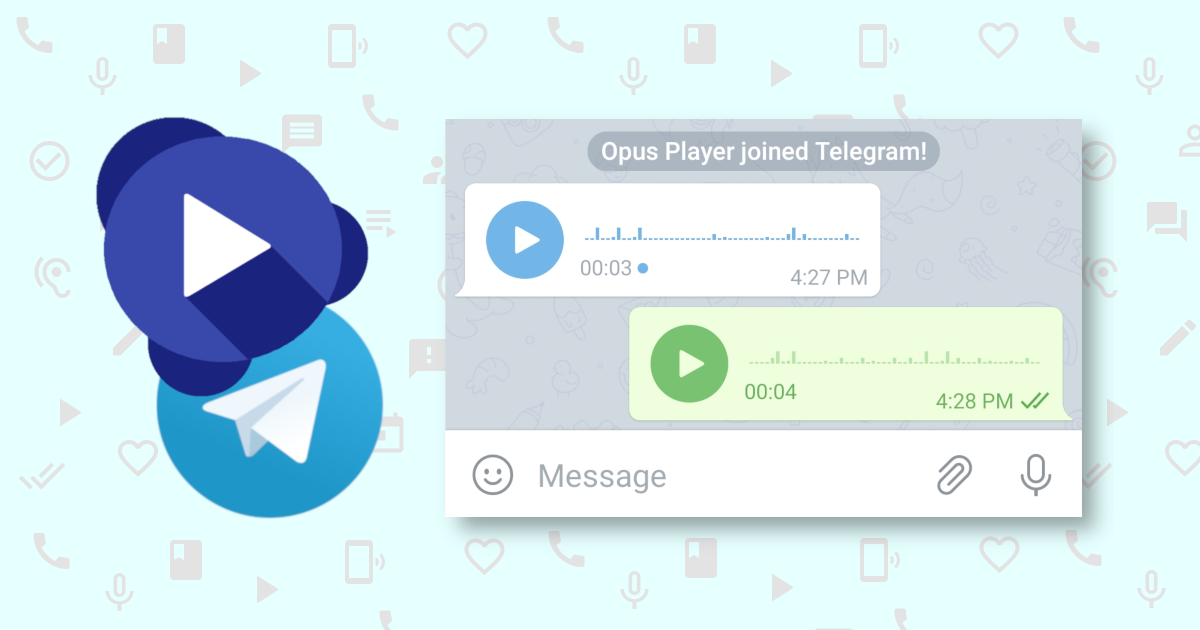
10 Dec How to use Opus Player with Telegram
Opus Player is an audio player designed to facilitate access to and listening to WhatsApp audios.
However, it has advanced options that allows you to customize its behavior, which if well configured, can also let the app be used with Telegram voice messages.
The following is an explanation for each advanced option and how to set it up to use Opus Player with Telegram. If you are not interested in knowing each option in depth, but simply want to configure them in the right way, go directly to the last section of this article.
How to configure the advanced options for Telegram
1. Set the procedure for retrieving dates from voice messages
WhatsApp saves voice message files with names following the format PTT-YYYYMMDD-WANNNN.opus where:
- YYYY is the year;
- MM is the month;
- DD is the day;
- NNNN is a progressive number.
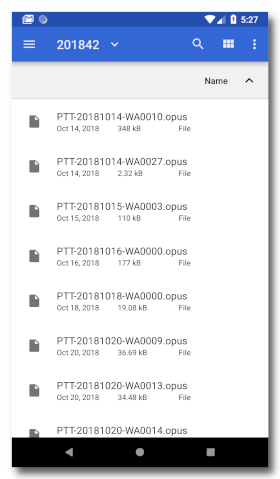
Opus Player by default, through an algorithm, retrieves the file date from the name. This allows the correct date to be retrieved, even if the file is moved.
TTelegram, however, uses a different nomenclature. For this reason the algorithm doesn’t work with it (or returns a wrong date). To make Opus Player takes the files, you must select “use the date of the file” option. By this way the app will match the file’s date to the voice message’s one.
To view both WhatsApp and Telegram messages, set the “use the date of the voice message first”option. This way Opus Player will first attempt to retrieve the date from the name (which works with WhatsApp audio) and, in case of failure, will take the date of the file.
2. Sets the folder to search in
When you launch Opus Player for the first time, it automatically searches your device for all folders named “WhatsApp Voice Notes”.
It is worth noting that this can sometimes cause problems if your device has too many files and folders. If this is the case, please refer to the
Once the app finds the folders, it saves the path to memory, and every time you launch the app, it searches for voice messages within them.
It is possible to manually manage the list of folders in which files are to be searched. Just press the “Manage custom folders” button and a dialog box with 2 lists will open:
- the “Search in…” list is the list of folders which Opus Player will search for audio files;
- the “Avoid…” list is the list of subfolders which you do not want the app to search for files.
The + icon allow you to add a folder to the list.
To access your Telegram audio files, just press the + icon in the “Search in
… ” list. This will bring up a file manager with the root folder of your device. Generally, the path to Telegram audio files is “Telegram/Telegram Audio“. If you have an SD card, there will be two main folders. Search both locations.
Click on “Select” after choosing the “Telegram Audio” folder. The entire route will appear in the list. Click on “OK“.
Enable the “Search in custom folders”option to have Opus Player search the folder you selected. If you want the app to continue searching for WhatsApp folders, leave the “Search in WhatsApp Voice Notes folder” option selected, otherwise disable it.
3. Enable ogg file search
Telegram uses the .ogg extension for its audio files. Ogg is a containertype for storing compressed audio data with the codec Opus. Both WhatsApp and Telegram use ogg container and codec opus, but the files are saved with different extensions.
Opus Player searches for files with the opus extension (e.g. audio.opus) by default. In order to let it pick also the Telegram audio files, you must enable the “select ogg files” option.
Finally, click on create list and you should see all your Telegram audio files sorted by date.
The section below summarizes all these steps in order from the first to the last.
How to configure the advanced options for Telegram
Below you will find all the steps for displaying the Telegram voice messages on Opus Player.
- Go to the advance options. To access them, click on the button at the top right corner to show the app menu and select the options.
- Enable the “use file date” option.
- Disamble the “search in WhatsApp Voice Notes folder” option.
- Enable the “search in custom folders” option.
- Enable the “Select ogg files” option.
- Click the “Manage custom folders” button.
- Click the + icon under “Search in …”.
- If you see two folders, search both folders for the Telegram, audio folder, otherwise only search the one that appears.
- The folder path is “Telegram / Telegram Audio”, “, therefore click on the root folder, then on Telegram and then on Telegram Audio.
- Click the “Select” button.
- Click on “OK” and then on “Create list”.
مخاوي اليل
Posted at 01:43h, 20 Novemberاوكي
Pasquale Piccolo
Posted at 03:32h, 21 Novemberشكرا لك
مخاوي اليل
Posted at 01:44h, 20 Novemberاااا