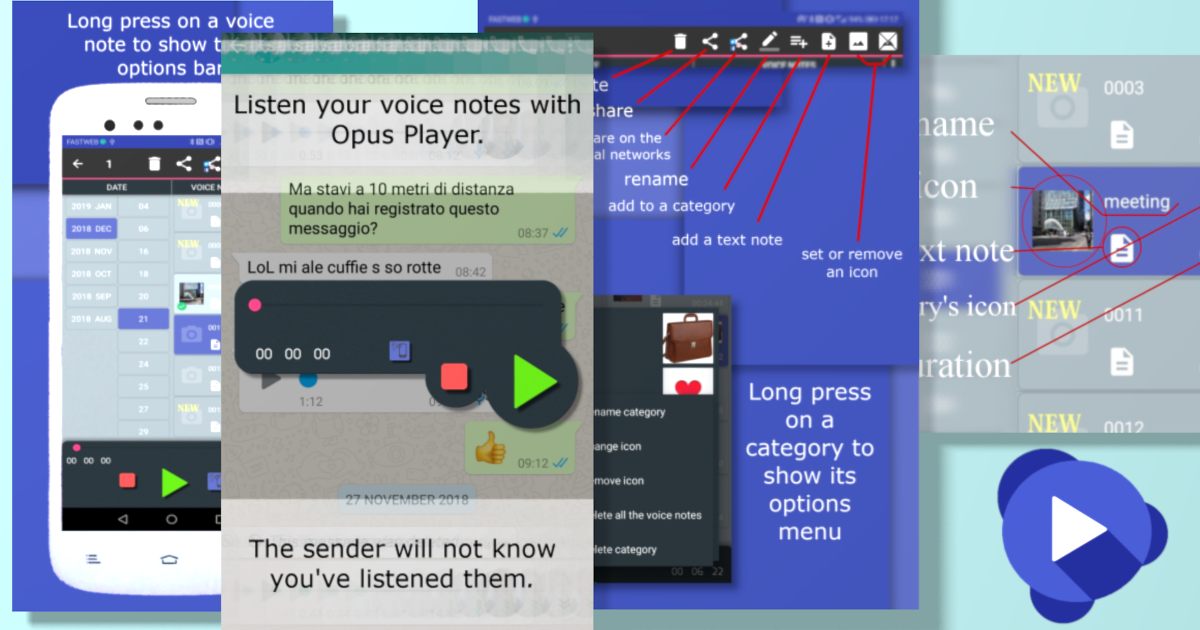
10 Dec What you can do with Opus Player
Opus Player is an audio player for Android devices, specifically for the opus format, which is the same format used by WhatsApp to record the voice messages.
This is exactly why Opus Player was developed. It, in fact, boast features that other audio players don’t have, made specifically to facilitate access to and listening to WhatsApp audios.
Here is a list of what you can do with it.
- Search old voice messages by date
- Listen to opus files from the file manager
- Choose the audio output from which to listen to the voice messages
- Organize audios by category
- Share audios on social media
Search old voice messages by date
As soon as you open Opus Player, the app automatically searches your device for the WhatsApp folder containing the voice messages. Once found, it scans all the files within, retrieving from their file names the the date the messages were recorded, and show you them accordingly. This makes it easy to find a voice message for which you only recall the day you received it. You just have to:
- Click on the list on the left to select the month.
- Click on the next list to select the day.
- Find the voice message in the list on the right.
This feature is used by a lot of people to reminisce about old times or listen to the voices of people that are not around anymore.
Listen to opus files from the file manager
Opus Player also features a widget which opens when you select or share an opus file from other apps.
The app can, for example, be used with your file manager. It has an advantage over other audio players in that it gives you the option of selecting your preferred audio output. You can find the details of this feature in the next section.
Choose the audio output from which to listen to voice messages
Moreover, there are some file mangers that do not recognize the opus format as an audio file, which is why when you click these files, they cannot determine which app can open it. We designed Opus Player to be associated as much as possible with these files.
As a side effect, you may find that the app is listed among the apps for opening other file types, but when you select it, Opus Player informs you that the format is not supported. It is a reasonable price to pay for increased compatibility with most file managers.
Sadly, with some versions of Samsung’s file manager, nothing could be done. The problem lies within the file manager, and cannot be solved by the app developer, who is kindly asking you to stop leaving negative reviews for this reason.
Choose the audio output from which to listen to voice messages
One feature that seldom comes with other audio players is the ability to change the audio output from which you can listen to the file. This is especially convenient in maintaining your privacy in crowded places.
The audio output is controlled by a button that shows white when on main speaker,
![]() and blue when on call speaker.
and blue when on call speaker.
![]() It can be found both on the main screen of the app and on the widget.
It can be found both on the main screen of the app and on the widget.
This feature also comes in handy when experiencing problems with your proximity sensor, making it impossible for you to change your audio output while listening to voice messages within WhatsApp. Opus Player is an excellent workaround in this case.
Organize audio by category
Opus Player has an internal database that allows you to associate each voice message with:
- a name;
- a description;
- an image;
- a category.
You can edit each of these elements at will, giving you the ability to develop a customized list of voice messages.
Some of these elements can be edited directly from the voice message list item (description and image), while others can be edited from the menu options that come up when you long press a voice message.
You can associate the same description, image or category (not the name) to multiple voice messages, by selecting them while the menu is visible.
Among the menu options there are the ability to delete one or more voice messages (useful for freeing up space on your phone) and the sharing with other apps.
Once you have created categories, you can use the filter function in the app’s menu to display only the voice messages inside the selected categories.
To access the options menu for each category, press and hold it in the category list (accessible when you add an audio to one of them or from the “filter” option).
From here you can delete or rename the category or even delete all the audio inside it.
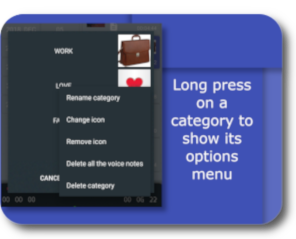 Some users find these features useful for their work as they have customers or collaborators who have the habit (or vice, depending on your tolerance level) of sending voice messages instead of emails. Imagine how difficult it can be to retrieve important information. Opus Player allows you to place important messages in a category (e.g. by sender) once you have received them, allowing you to easily access them with the filter function.
Some users find these features useful for their work as they have customers or collaborators who have the habit (or vice, depending on your tolerance level) of sending voice messages instead of emails. Imagine how difficult it can be to retrieve important information. Opus Player allows you to place important messages in a category (e.g. by sender) once you have received them, allowing you to easily access them with the filter function.
Alternatively, you can use these functions to simply save your most treasured voice messages and listen to them again whenever you want.
Share audio on social media
Major social media networks (Facebook, Twitter, Instagram, …) allow you to share videos and photos, but not audio.
Opus Player has a function that converts voice messages in such a way they can be shared on various social media. This way you can do the following with your voice messages:
- create a Facebook post;
- share on your Twitter timeline;
- add them to your WhatsApp status or to an Instagram story.
Therefore, if you receive a funny message from some of your friends, or a sweet one from your four-year-old child and wish to share it with everyone, Opus Player is the only app that allows you to do so.
Be sure, however, to get the sender’s consent.
Download the app from here
James
Posted at 23:01h, 09 OctoberHello,
I enjoy your app very very (add free thanks !).
How and where can I ask for features ?
My phone has 2 years of voice messages and the month list takes a long time to load.
Can I request some default “view” filters ?
1. Last month
2. Last 3 months
3. Last 6 months
4. Last 12 months
5. All time
Something like that.
I personally am only interested in the last month and all time.
Thanks James
Pasquale Piccolo
Posted at 15:54h, 12 OctoberHi, James,
we received your email and we have already replied you. I post here the answer for other people with the same problem. Before we will improve the speed of the app, people can use the advanced options to to reduce the number of voice notes the app has to load. Here you can find a complete explanation about how to use them
https://www.opusplayer1.com/opus-player-en/how-to-use-opus-player-with-telegram/
The steps to do it are:
– deactivate the “search in the WhatsApp Voice Notes folder”.option;
– activate the “search in the custom folders” option;
– click on “manage custom folders”;
– in the “Search in —” list, add the WhatsApp folder for the voice notes. The path is “WhatsApp / Media / WhatsApp Voice Notes”;
– in the “Avoid …” list, add all the subfolders of the “WhatsApp Voice Notes” folder you are not interested in. They are named according to the year the voice notes belong (for instance a folder named “201902” has voice notes recorded in 2019.
elif
Posted at 21:18h, 06 JanuaryDevrimemlak@gmail.com
noorun
Posted at 01:38h, 19 JuneThanks for your app is very important for us because it is very useful app thank you.
Pasquale Piccolo
Posted at 10:30h, 13 SeptemberThank you, we appreciate your feedback.
noorun
Posted at 01:40h, 19 JuneThanks for your app it is very helpful for us because it the right choices voice notes and videos but I like so much this app .
Zian
Posted at 13:21h, 21 AprilPlease help… please I’ve deleted a date with a lot of important things on…. please help me.
Pasquale Piccolo
Posted at 15:33h, 21 AprilHi Zian. You can try to recover them with the WhatsApp backup, if you have done before to delete the files. Here the link to the official page:
https://faq.whatsapp.com/android/chats/how-to-restore-your-chat-history/
Suryaayinam@7gmail.com
Posted at 21:36h, 04 JulyI want my back up what’s app chat and voice nt 2021 year
Pasquale Piccolo
Posted at 10:02h, 05 JulyHi, Opus Player show you the voice notes that are on your device and doesn’t do any backup. If the app suddenly stopped showing you the voice notes, it may be that the folder was moved by WhatsApp. You can try to restart the research:
-click the button in the upper right corner to open the menu;
-select the advanced options;
-click on “Create list”.
If, instead, the voice notes were deleted, the only possible way to recover them is by a WhatsApp backup, if you made any before the voice notes were deleted. Here the link to the official page
https://faq.whatsapp.com/618575946635920/?cms_platform=android&ms_platform=android
Raj
Posted at 14:10h, 12 AprilNice app
Pasquale Piccolo
Posted at 10:20h, 19 AprilThank you very much, Raj.